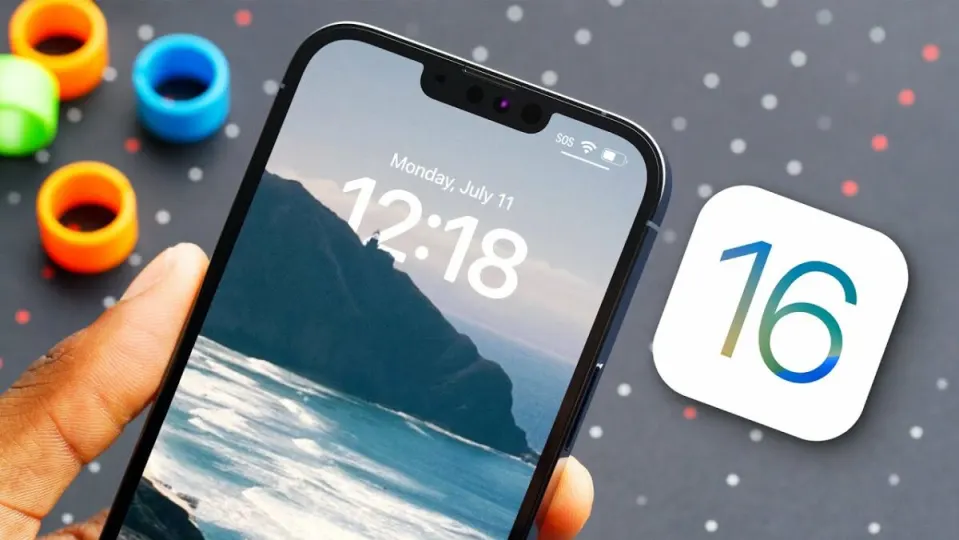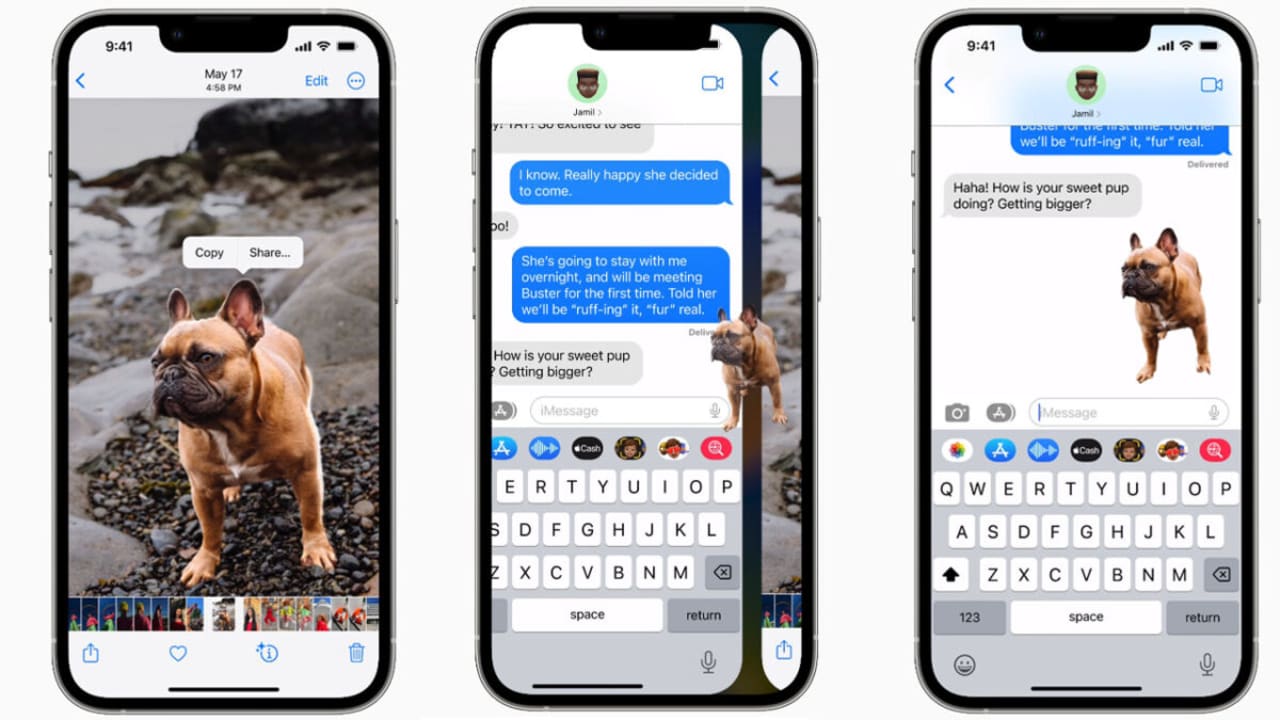iOS 16 is the latest software to hit the iPhone this fall. Apple is still working on this software update and will release it as soon as it is done. Apple has kept the tradition alive and released a software update near June. iOS 16 was previewed in June 2022 at the Worldwide Developers Conference.
The new software looks promising and brings exciting updates, such as a custom lock screen. Many users, however, are not keen on waiting for the software’s official release. They would need the beta version. If you’re among them, this article is for you. We’ll walk you through the various steps on how to install the iOS 16 beta version on your iPhone.
Supported devices
iOS 15 could run on various devices; however, the device list for iOS 16 is short. Only iPhone 8 and above can upgrade to the latest iOS 16. This means older and popular versions such as the iPhone SE, iPhone 6s, and 7 Plus cannot run the new software. When it comes to the iPod, 7th generation devices cannot run on the latest software.
Steps to download and install iOS 16 beta version
If your device can accept iOS 16, continue reading to know how to get the beta version of the software. Before you begin anything, take a quick backup of your device. A backup helps you revert to the old operating system if the beta version doesn’t work as expected.
While there are various methods of backing up your device, downloading everything to a computer or laptop is usually advisable. Now let’s look at the steps.
Signing up for iOS 16 Beta
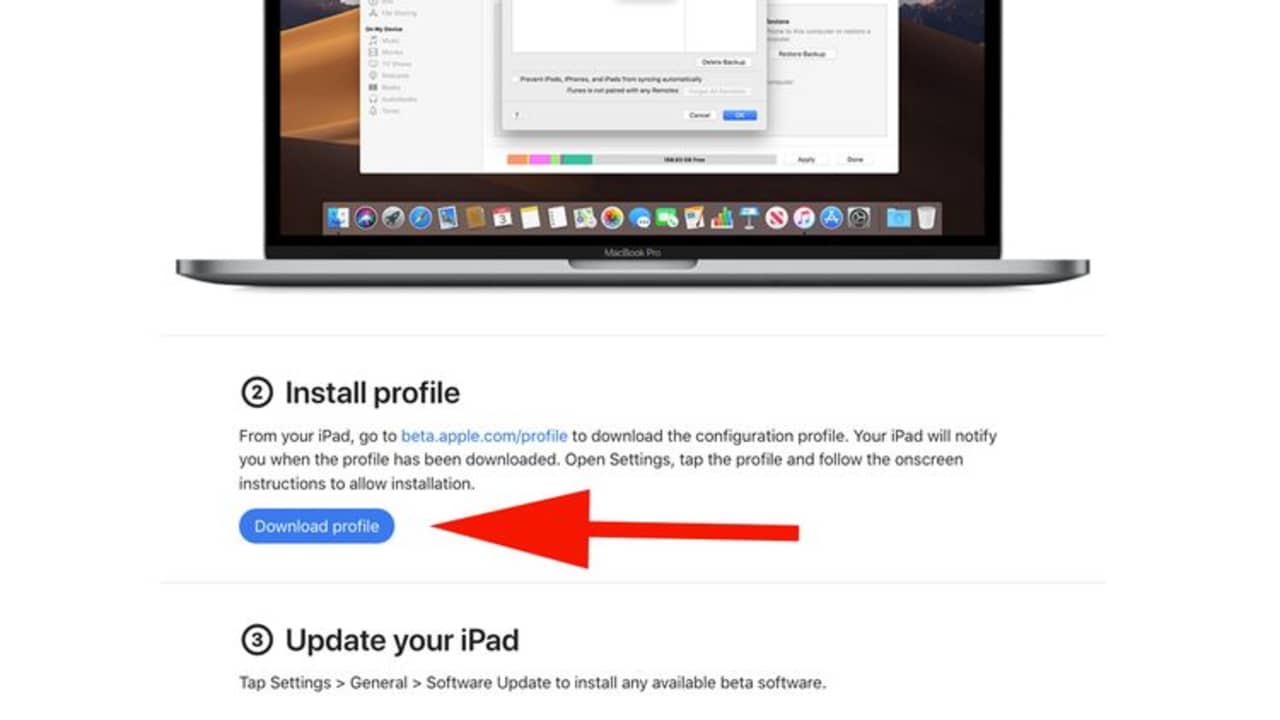
You first need to sign up for Apple’s beta program. You can do this by visiting Apple’s beta program page. You can sign up on any browser.
Once signed up, you will receive instructions on how to download iOS 16. If you had already signed up with the Apple beta program, you would need to enter your Apple ID and continue with the instructions on the page.
When you complete signing up, you will enter the iOS 16 section. Upon scrolling down, you’ll see the ‘Download profile’ button. Whenever you’re ready, tap on download and install a configuration profile on your device.
Access settings
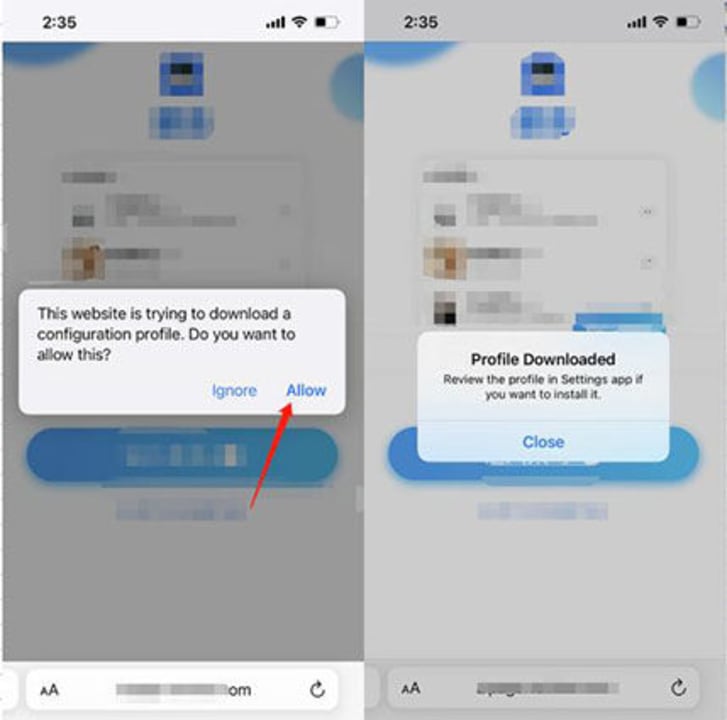
After you’ve completed downloading the profile, you need to head to your phone’s settings.
On the settings page, you will see that a new profile has been downloaded.
Upon tapping the profile, you’ll see what is included in the update. At the top right corner, you’ll also see an ‘Install’ button. Tap it. You’ll be asked for your passcode.
Install and restart
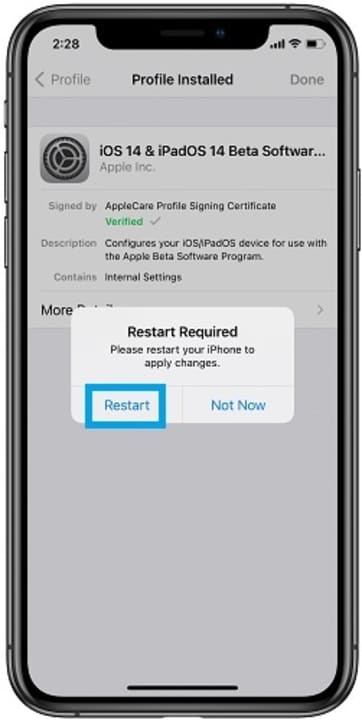
The next page will provide legal information (as with any new installation). Read through and accept it by tapping on ‘Install’ in the top right corner again.
After tapping install, you’ll again be asked if you want to install the software. Click on install again to complete the installation process.
Before completing the installation process, you’ll receive a prompt asking you to restart your device to start the process.
Update software
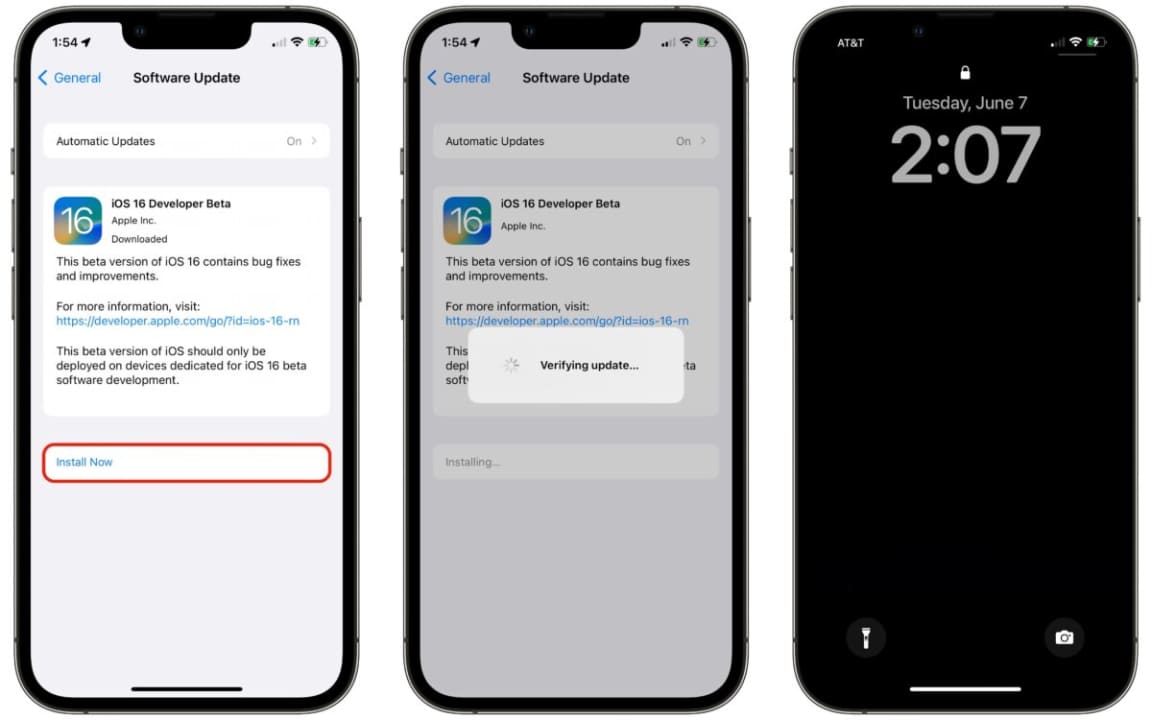
Once the restart has been completed, go back to your settings and tap on the ‘General’ option.
Once inside, tap on ‘Software Update’ once again. You’ll then see the iOS 16 beta version ready for installation. Tap on ‘Download and install’ whenever you’re ready.
The installation process will begin. Your phone may restart a couple of times, and the update will be complete when the phone switches on again. Always remember that any future iOS 16 software updates will also happen through this process. Since this is a beta version, various versions will be available. Make sure you keep upgrading each version, so you enjoy the latest features of iOS 16.
What to expect from iOS 16?
The latest iOS version promises exciting updates like a custom lock screen. You can also edit texts within the messaging app. New mobile payment features have also been added. Other updates include better maps, photo-editing tools, and notes. The latest version also adds a Lockdown mode.
This is an advanced security feature. The lockdown mode comes in handy in case of lost or hacked devices. We also heard that iOS 16 may let you bypass CAPTHA verifications. A new screenshot font is also available in the latest version.
If you managed to successfully install the updated operating system, check our guide on how to use the iOS 16 improved Home app.