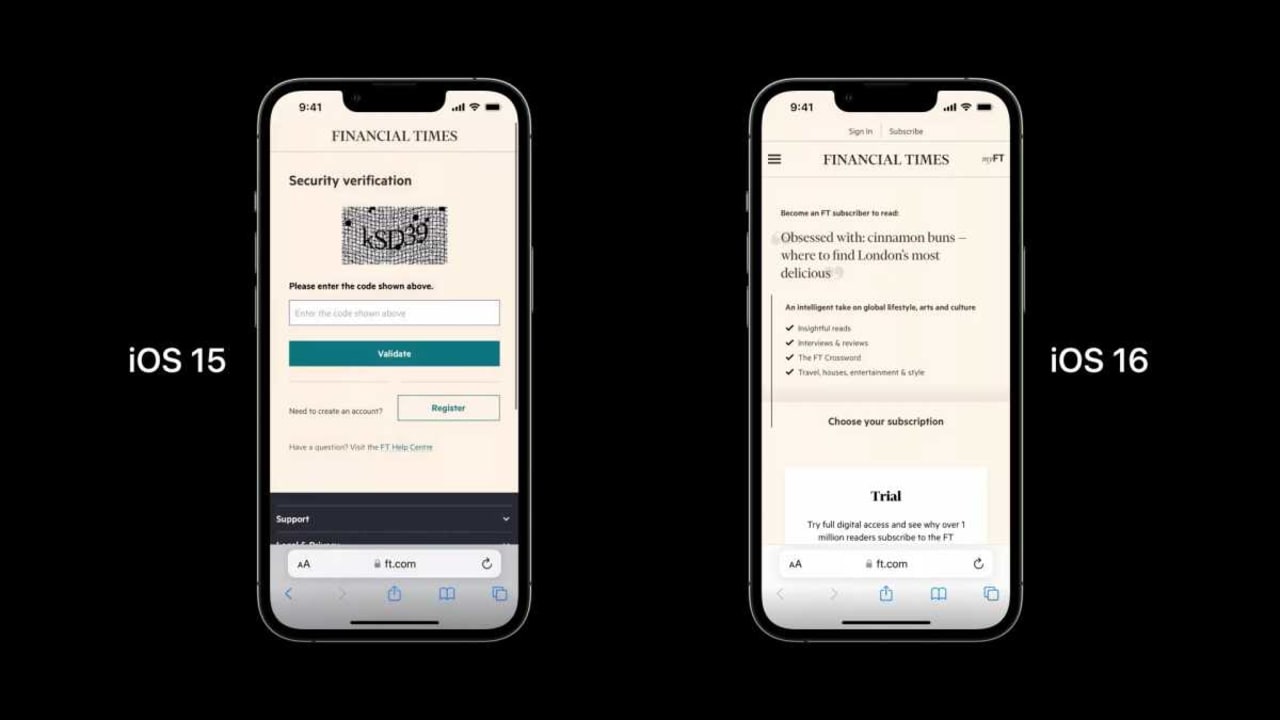How To
First view – How to use the iOS 16 improved Home app in 5 steps
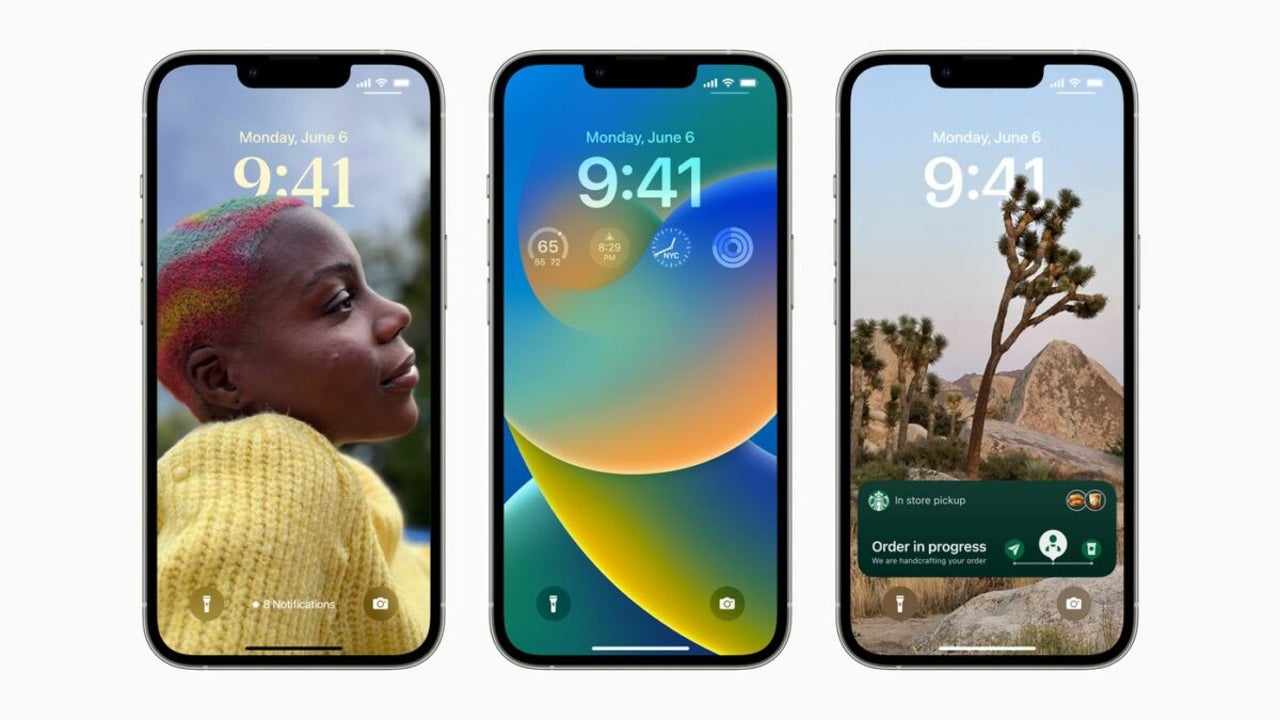
- July 7, 2022
- Updated: July 2, 2025 at 3:35 AM
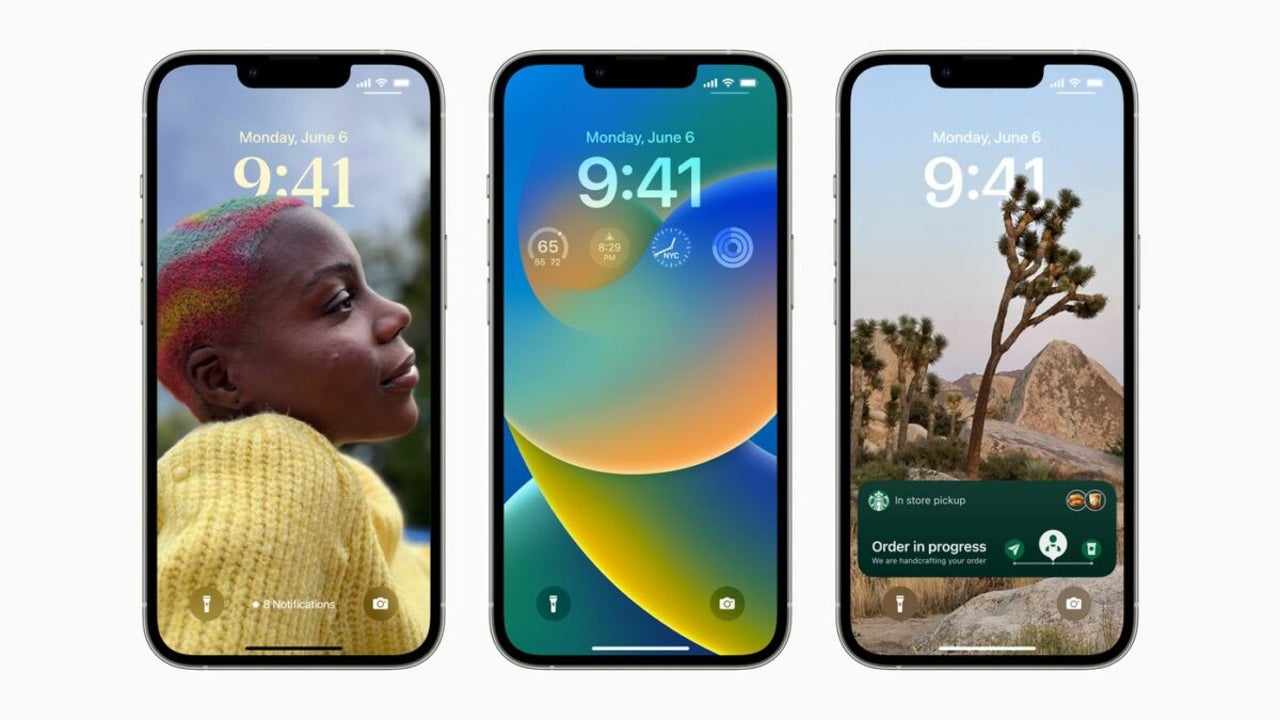
With the upcoming release of iOS 16 scheduled for September, many users are excited about the new Home app. App has announced that they’ve completely developed the Home app to make it more reliable and functional while also improving the user experience. Users participating in the iOS 16 beta testing have already had a chance to experience the brand new app, and it looks a lot better. But, how do you use the app?
In this article, we’ll be taking a first look at the new Home app launching with iOS 16 and how to use the iOS improved Home app. Keep reading to discover how easy it can be to monitor all the devices in your home and customize the experience according to how you live.
Useful features included in the new Home app
The Home app, which was available in previous iOS versions, has received a complete overhaul. It has a new design that makes navigating, viewing, and controlling all your accessories and smart devices in your home easier. The developers have also made a lot of improvements to the underlying architecture to enhance the performance of your smart home and make the app more reliable and efficient.
Some of the improvements and new features of the Home app on iOS 16 include:
- More categories for easier access and customization.
- A whole-house view is right on the home screen.
- A new camera view was added to the home screen displaying up to four cameras.
- Tile designs have been improved to be more recognizable and easy to use.
- Updated architecture improves the app’s speed – especially in a home with many smart devices.
- New lock screen widget so you can quickly see what’s happening in your home.
- Matter support is coming later in the year.
Besides these items, there was also news that the new iOS 16 might let you bypass those annoying CAPTCHAs.
How to use the new iOS 16 Home app
The Home app provides a convenient platform from which users can monitor and manage all the smart devices in their homes. In this redesigned app, you can scroll through security camera feeds, lock doors, turn off lights, and much more. Let’s take a look at how to start using the Home app.
Open the Home app
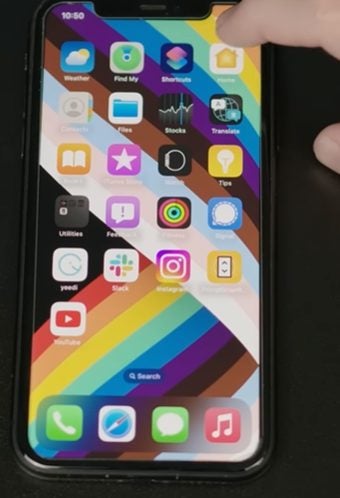
First, you need to open the Home app on your Apple device with iOS 16. You can either tap on the app icon in your app menu or use the handy widget if you’ve added it to your home screen.
Add your accessories

The basic accessories shown by default at the top of the screen are ‘Climate’, ‘Lights’ and ‘Security’. If you want to change this or add more accessories, press the ‘+’ icon at the top right of your screen.
Expand accessories for more details
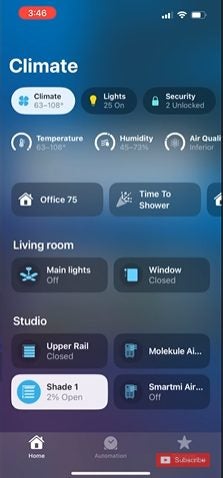
By pressing on the accessory icon, you’ll get a detailed overview of all the devices under that category and their current status. For example, tapping on climate will give you an overview of the local weather, but it’ll also give you a breakdown of the climate in all rooms containing climate-changing devices such as windows, fans, air conditioners and more.
Reorder sections
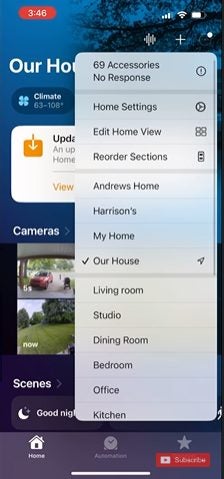
Press on the Home icon in the bottom left of your screen to go back to the home page. Here you can see an overview of your home’s different sections. By pressing on the setting, represented by three dots, in the upper right of your screen, you can adjust the order of the sections by dragging and dropping them where you want.
By doing this, you can completely customize the way you see sections according to how you use your home. For example, if security is important, you might want to move the camera view to the top. In settings, you’ll also find more ways to customize the app, such as choosing wallpapers and more.
Scroll through to see what’s happening in your home
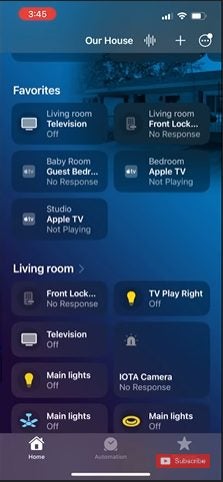
On the home page, you can scroll through the different sections representing different rooms in your house to get a quick overview of what’s going on in your home. Selecting any section will expand to a detailed view giving you even more information.
Latest from Leri Koen
You may also like
 News
News1 in 3 Android apps have serious API leakage issues, according to a recent study
Read more
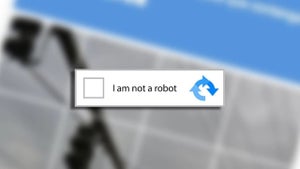 News
NewsThe rise of fake captchas: a new weapon for cybercriminals
Read more
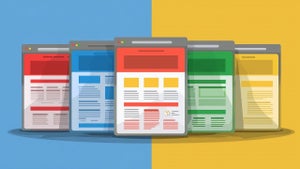 News
NewsGoogle disables the 100 results per page feature and leaves users stunned
Read more
 News
NewsThe second season hasn't even premiered yet, and Disney+ has already renewed this superhero series for a third one
Read more
 News
NewsIs Hollow Knight: Silksong too difficult? Its creators defend that it is not
Read more
 News
NewsMicrosoft teams up with ASUS to launch ROG Xbox Ally and compete with Steam Deck
Read more