Article
Top 5 tips to create a productivity ninja screen on your iPhone with iOS 16
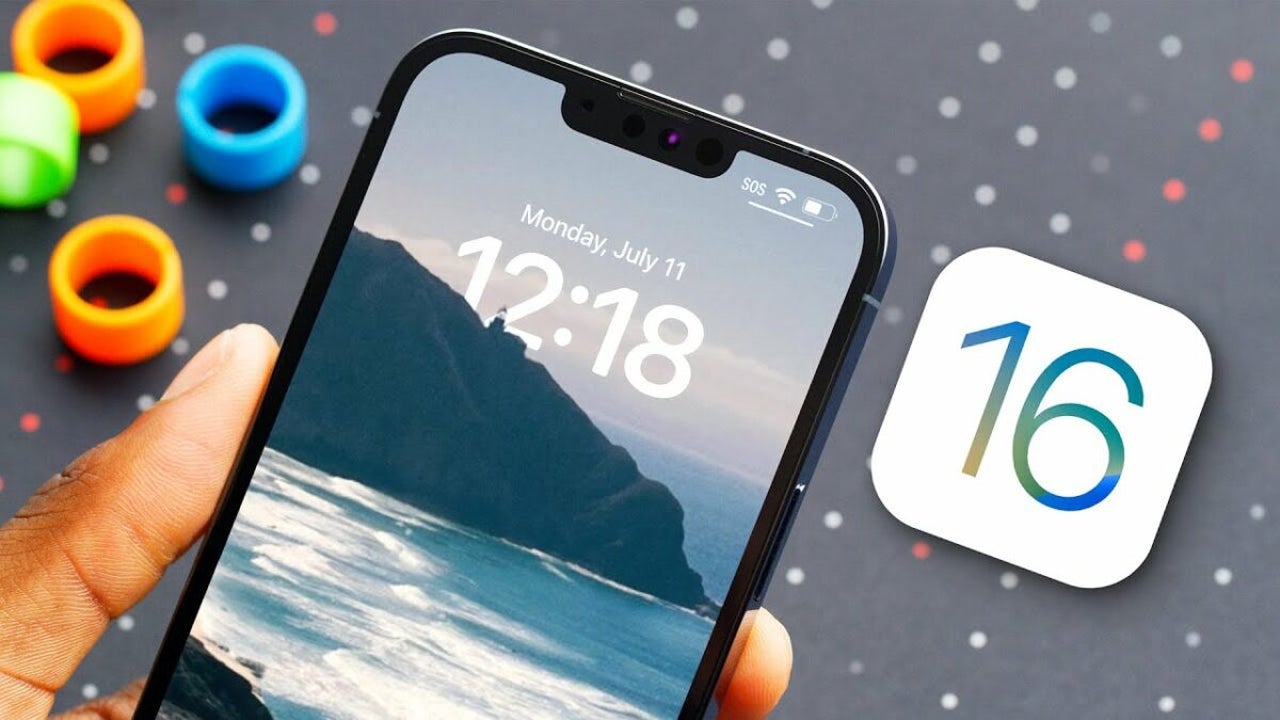
- September 22, 2022
- Updated: July 2, 2025 at 3:26 AM
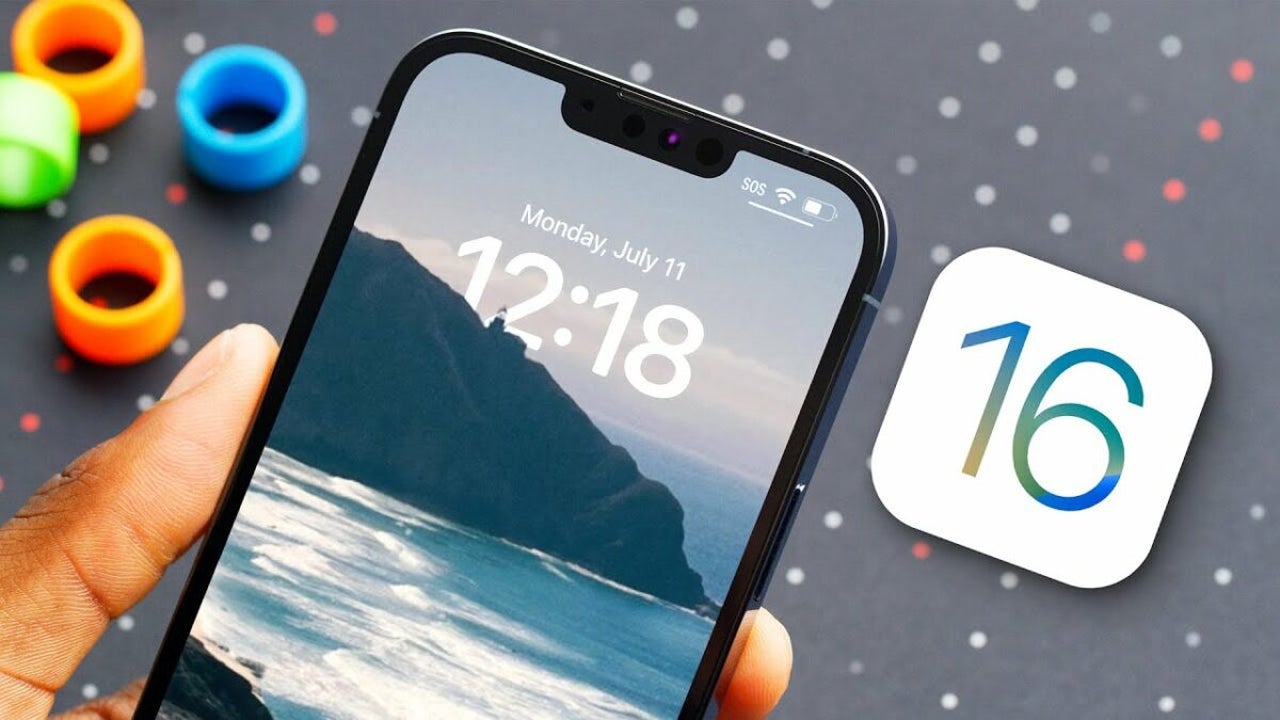
Have you ever wanted to create a productivity ninja on your iPhone? With iOS 16 recently introduced, the iPhone is getting a brand new look. I hope these new tips and tricks can help you personalize your screen and improve your productivity.
Overall, it’s a more efficient screen than in previous versions and has the potential to keep you on your toes. Here’s how to create a productivity ninja on your iOS 16 phone.
Interactive wallpaper
What better way to celebrate the new iOS than by setting up an interactive wallpaper that encourages you to work more efficiently? With iOS 16, Apple introduced a new feature called interactive notifications that allows you to customize the content of your notifications. So you can choose what kind of information you want to get in your alerts. You can even set up a custom notification for yourself!
Now you can use this new feature to set up an interactive background for your phone. This will help you stay focused on what’s important and make it look like you’re working hard. The interactive wallpapers are essentially static images that change based on how you interact with them. They can be used as an alarm clock or an image in a slide show. The possibilities are endless!
Here’s how to set up an interactive wallpaper:
- From settings, go to wallpapers, then press and add new wallpaper
- On the iOS 16 lock screen, press long to change your wallpaper.
- From the gallery, tap the blue plus button, customize your home screen and pick out a picture you want to set.

New battery percentage indicator
The battery percentage indicator is a new iOS 16 feature that shows the battery life in real-time. This means you can now take advantage of this feature to help improve your productivity on your device.
If you know that you need to get some work done and are looking for a new way to make it happen, consider using the new battery percentage indicator to help you stay focused. You’ll know when it’s time for a quick charge or find out where you stand with your remaining battery life by checking it on your phone!
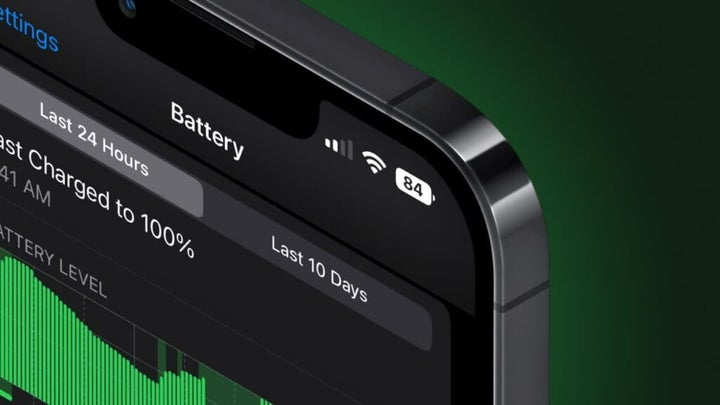
New iOS 16 lockdown mode
With the new lockdown mode, you can keep your device safe from hackers. Hackers are always looking for ways to get into your device and steal your information. How do you protect your device?
The new lockdown mode is a way to keep your device safe from hackers. This feature will lock down all apps until the user approves them. This means no matter what app or connection you have open; it will only work with those approved connections and apps. This makes it harder for hackers to access your data!
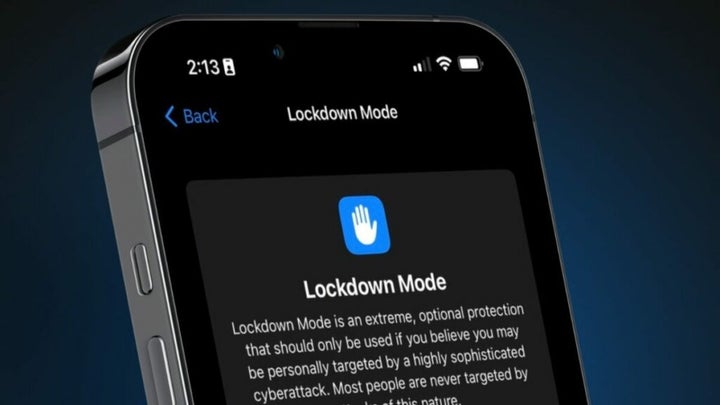
New email scheduling feature
Did you know that you can use the new email scheduling feature in iOS 16 to improve your productivity? With this new feature, you can set up recurring tasks that will automatically be sent to a specific email address at specific times. You’ll be able to send emails on your schedule rather than waiting for someone to ask for something or doing it from a browser, which means you’ll have more time for other things!
This feature can send reminders and updates about ongoing projects or tasks. It’s also a great way to keep everyone on the same page when communicating with clients and collaborators. The best part is that once you’ve set up recurring tasks, they’ll work no matter what device they’re sent from. So, if none of your team members has an iPhone, they can still receive their emails as scheduled.
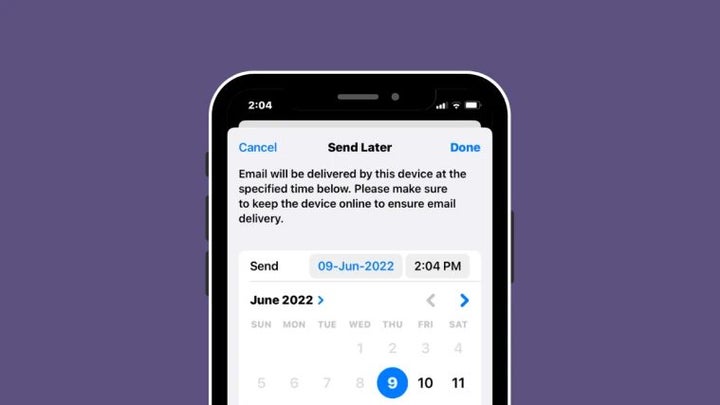
Share files quickly on iOS 16
With the new iOS 16 shared photo library, you can share your entire digital library with anyone in seconds. iCloud Photo Library is a place where you can store all your photos and videos from all your devices, including those on your Mac or PC. You can use it to view and edit your photos, as well as share them with family members, friends, and even work colleagues.
With iCloud Photo Library on iOS 16, you can share your entire library with anyone in just a few taps. Simply tap the shared photo library to share your files quickly with others. You can also choose who gets access to which files by selecting specific categories or individual albums within the library.
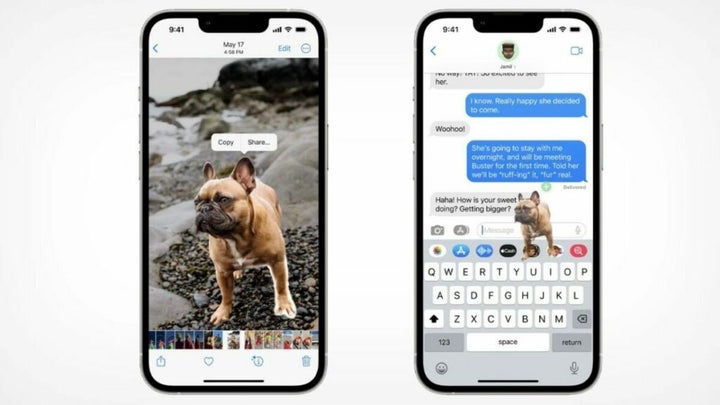
You may also like
 News
NewsMeta has a problem with its AI: it doesn't interest even its own workers
Read more
 News
NewsGoogle will update the Google Ads API monthly starting in 2026
Read more
 News
NewsToday everyone wants to play 'Silksong', but when 'Hollow Knight' was first announced, no one believed in its success
Read more
 News
NewsIt has a 78 on Metacritic, but don't be fooled: this video game will be considered a cult classic that you shouldn't miss in no time
Read more
 News
NewsEven the creator of Devil May Cry cannot make the game of his dreams, he has confirmed in a recent interview
Read more
 News
NewsThe action series of Tomb Raider has a release date and confirms its lead actress
Read more